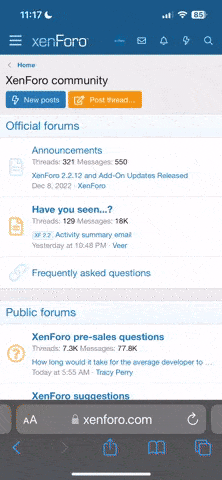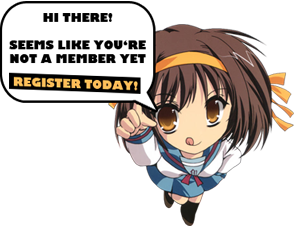- Joined
- Nov 15, 2021
- Messages
- 132
- Thread Author
- #1
Here is a little known trick used by some to increase their torrent speeds!
The default network configuration settings in Microsoft Windows 10 are notorious for being programmed to what are considered safe, stable values. Predictably, safe and stable does not always equal fast and high-performance, especially with regard to network connections.
This how-to tutorial shows you how to edit the Windows 10 Registry file to change an obscure setting known as IRPStackSize. Increasing that parameter's value should considerably increase the overall network performance of your Windows 10 personal computer.
The I/O Request Packet Stack Size (IRPStackSize) refers to how many 36-byte receive buffers your computer can use simultaneously. A larger number of buffers means your computer can handle more data simultaneously, which, in theory, should make your computer perform more efficiently. While there is little official Microsoft documentation concerning this parameter, the default setting is 15, which is adequate for most normal speed (10 Mbps) network connections. The maximum number is limited to 50, and Microsoft warns that choosing values in the 33 to 38 range can cause stability issues. For our example, we are going to increase the value to 32.
Disclaimer: Editing the Windows Registry file is a serious undertaking. A corrupted Windows Registry file could render your computer inoperable, requiring a reinstallation of the Windows 10 operating system and potential loss of data. Back up the Windows 10 Registry file and create a valid restore point before you proceed.
Type "regedit" into the Windows 10 desktop search box and select regedit.exe from the list of results. Use the left-hand windowpane to navigate the Windows 10 Registry file until you find this specific key, as shown in Image A:
Computer\HKEY_LOCAL_MACHINE\SYSTEM\CurrentControlSet\Services\LanmanServer\Parameters
mage A:

For most users, there will be no entry for IRPStackSize, so we will have to create it. Right-click the Parameters folder (or right-click an open area in the right-hand windowpane) and select New | DWORD (32-bit) Value from the context menu. Give the new key entry the name IRPStackSize, as shown in Image B. Note: The capitalization is vital to the success of this configuration change.
Image B:

Double-click the new IRPStackSize key you just made and change the value base to Decimal to make your life easier. Then, as shown in Image C, change the Data value to 32.
Image C:

Click OK to lock in the change and then exit out of regedit. To finish the process, you will need to reboot your PC.
If you are connected to a broadband network with speed ratings exceeding 10 Mbps, you should see improved network performance right away. If you have a connection rating under 10 Mbps, you will likely see no benefit. However, if you have ever received this strange error message, "Not enough storage available to process this command," then this change may solve that problem for you, as well.
The default network configuration settings in Microsoft Windows 10 are notorious for being programmed to what are considered safe, stable values. Predictably, safe and stable does not always equal fast and high-performance, especially with regard to network connections.
This how-to tutorial shows you how to edit the Windows 10 Registry file to change an obscure setting known as IRPStackSize. Increasing that parameter's value should considerably increase the overall network performance of your Windows 10 personal computer.
The I/O Request Packet Stack Size (IRPStackSize) refers to how many 36-byte receive buffers your computer can use simultaneously. A larger number of buffers means your computer can handle more data simultaneously, which, in theory, should make your computer perform more efficiently. While there is little official Microsoft documentation concerning this parameter, the default setting is 15, which is adequate for most normal speed (10 Mbps) network connections. The maximum number is limited to 50, and Microsoft warns that choosing values in the 33 to 38 range can cause stability issues. For our example, we are going to increase the value to 32.
Disclaimer: Editing the Windows Registry file is a serious undertaking. A corrupted Windows Registry file could render your computer inoperable, requiring a reinstallation of the Windows 10 operating system and potential loss of data. Back up the Windows 10 Registry file and create a valid restore point before you proceed.
Type "regedit" into the Windows 10 desktop search box and select regedit.exe from the list of results. Use the left-hand windowpane to navigate the Windows 10 Registry file until you find this specific key, as shown in Image A:
Computer\HKEY_LOCAL_MACHINE\SYSTEM\CurrentControlSet\Services\LanmanServer\Parameters
mage A:

For most users, there will be no entry for IRPStackSize, so we will have to create it. Right-click the Parameters folder (or right-click an open area in the right-hand windowpane) and select New | DWORD (32-bit) Value from the context menu. Give the new key entry the name IRPStackSize, as shown in Image B. Note: The capitalization is vital to the success of this configuration change.
Image B:

Double-click the new IRPStackSize key you just made and change the value base to Decimal to make your life easier. Then, as shown in Image C, change the Data value to 32.
Image C:

Click OK to lock in the change and then exit out of regedit. To finish the process, you will need to reboot your PC.
If you are connected to a broadband network with speed ratings exceeding 10 Mbps, you should see improved network performance right away. If you have a connection rating under 10 Mbps, you will likely see no benefit. However, if you have ever received this strange error message, "Not enough storage available to process this command," then this change may solve that problem for you, as well.